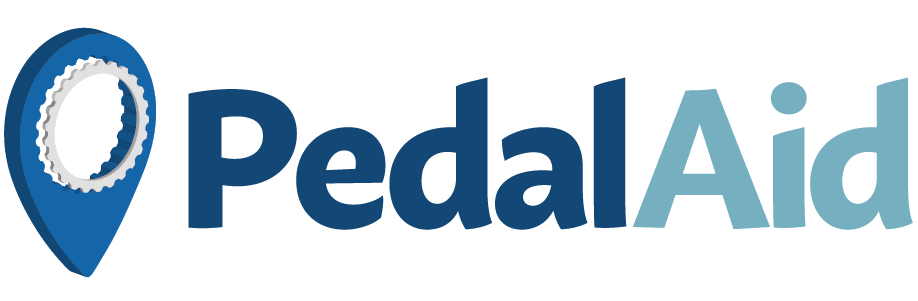Troubleshooting
Journey Logging
The PedalAid app attempts to log any distance you travel along the PedalAid cycle route. It will do this automatically if ‘Automatic journey tracking’ is enabled on the app dashboard, or otherwise when you press the ‘Start Tracking’ button. It does this in a battery-efficient way so that you can leave the app running with minimal impact on your phone’s battery life.
The app uses Location services on your phone which uses a combination of information from GPS, Mobile phone masts and Wifi routers to establish your location. The most important of these on the cycle route is GPS. There are many factors that affect the reliability of GPS and can result in failure to log a journey along the cycle route.
Failure to log a journey
From time to time you may find that your journey has not been not logged. Some devices may experience this more than others. It can depend on several factors, including:
- Incorrect settings on your device
- The phone can’t get a good GPS signal because it is buried in a bag or pocket
- Your phone’s operating system has disabled location services in the background (to conserve battery or system resources)
- Bad weather – rain or thick cloud will have minimal effect on GPS accuracy, however water absorbs the GPS signal and so if your phone is inside a soaking wet bag the signal may be weakened, or similarly if you are cycling under wet trees.
- Poor GPS capability on your device (older devices may have a less sophisticated GPS receiver)
With some phones automatic tracking may not work reliably when the app is running in the background, or not running at all. You can help the PedalAid app get greater priority on your phone by going into it not long before you make a journey. If problems with automatic journey logging persist, then manual tracking may help.
Let us know if your journey is not logged
If you make a journey that hasn’t been successfully logged, or has logged a shorter distance than you think it should have done please let us know as soon as possible after the journey has finished.
Tell us the approximate start and end date and time of your journey and where you entered and exited the cycle path. If you have journey logging enabled we will hopefully have received enough information from your device to be able to verify your journey. We can then credit you with the correct journey distance.
You can contact us at info@pedalaid.org or use the Report App Problem menu option in the app.
Tips for successful logging of a journey
Here are some things to try if your journeys are not being logged successfully.
- Go into the PedalAid app before setting off (this will be enough to give it higher priority on your phone)
- Make sure the phone isn’t buried too deeply in a bag or pocket
- Try to avoid having your phone near metal or electronic components
- Before setting off wait a couple of minutes in a location with good line of sight to the sky so that you give the phone chance to get a good GPS fix
- Restart the phone (if you have not restarted your phone for a long time this could contribute to GPS tracking issues)
- Check your phone’s settings (see below)
Settings
Android
- Check location settings are set to high accuracy: Settings > Location > Set to High Accuracy
- Check date and time are automatic: Settings > Date and time > Automatic date and time and Settings > Date and time > Automatic time zone
- Adjust battery saver settings:
- HTC: Settings > battery > power saving mode > battery optimization > PedalAid > don’t optimize > save
- Samsung: Battery settings > App Power Saving > Details > PedalAid > Disabled
- Huawei: Turn Energy Settings to Normal and add PedalAid to “Protected Apps”
- Nexus: Settings > Battery > Battery saver > off / Never turn on automatically
iOS
- Check location services are enabled: Settings > Privacy > Location Services > enabled
- Check location services are enabled for PedalAid: Settings > Privacy > Location Services > PedalAid > Always
- Check date and time are automatic: Settings > General > Date & Time > Set Automatically